We have great news for all Canvas, Moodle & Blackboard users!
With the integration of Canvas, Moodle & Blackboard and Examena, MaivenPoint’s award-winning digital assessment solution, we’re unlocking the power of an efficient, productive, and holistic online learning and assessment space for learners and educators alike.
Expect a promising new world of comprehensive exam management without the hassle of signing into multiple apps:
- Integrated quick-access dashboard: Access both your learning modules and assessment resources without logging out of your LMS
- Secure assessment management: Whitelist approved applications during exams and allow candidates’ answers to be digitally synced back when connectivity is restored mid-exam
- Diverse set of assessment and question types: Examena’s rich question bank supports multiple question types including
- Collaborative Authoring & Marking: Work with fellow authors and markers to craft or mark exams efficiently, guided by marking
- AI-powered Proctoring: Digitally detect suspicious behaviors during exams or authenticate candidates with intelligent proctoring
- Comprehensive Reports: Examena pushes grades back into your LMS so you can holistically track students’ results across formative and summative assessments
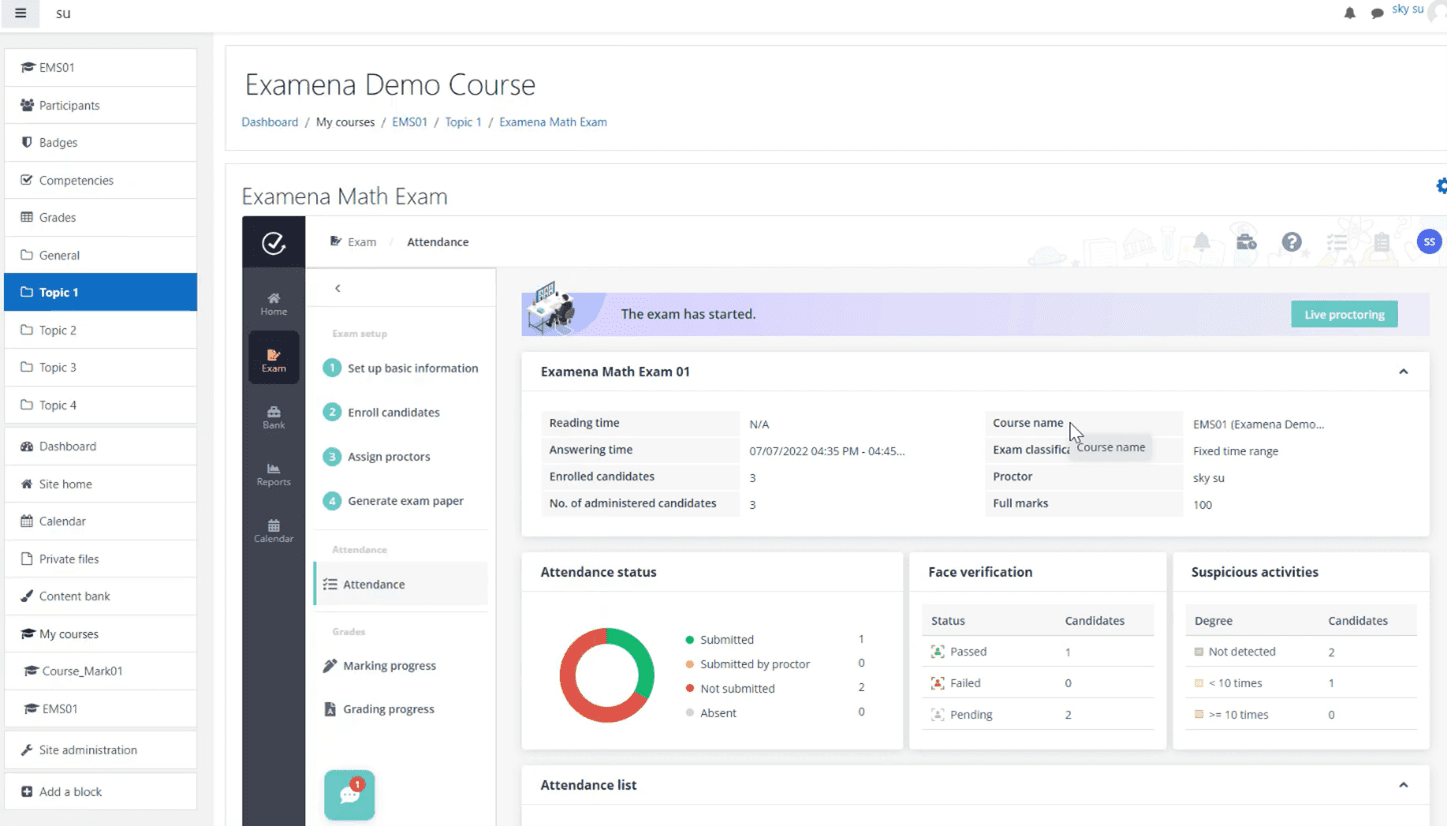
With the power of Canvas, Moodle & Blackboard LMS combined with the security and integrity of Examena, learners and educators are empowered to learn, do, and achieve more – from learning to assessments.
How to Integrate Examena into Canvas, Moodle & Blackboard
This integration is a smooth and quick process. Follow these simple steps to integrate your Examena assessment solution into your Canvas, Moodle & Blackboard learning platform:
- In Examena, navigate to Admin > LMS integration.
- Click Register and adjust the following settings on Registration page:
- In the Tool settings section, click Copy to copy the parameters provided by Examena to your clipboard and then use the parameters to configure an LTI tool in the LMS platform.
- Click Save to save the registration settings for the LMS platform.
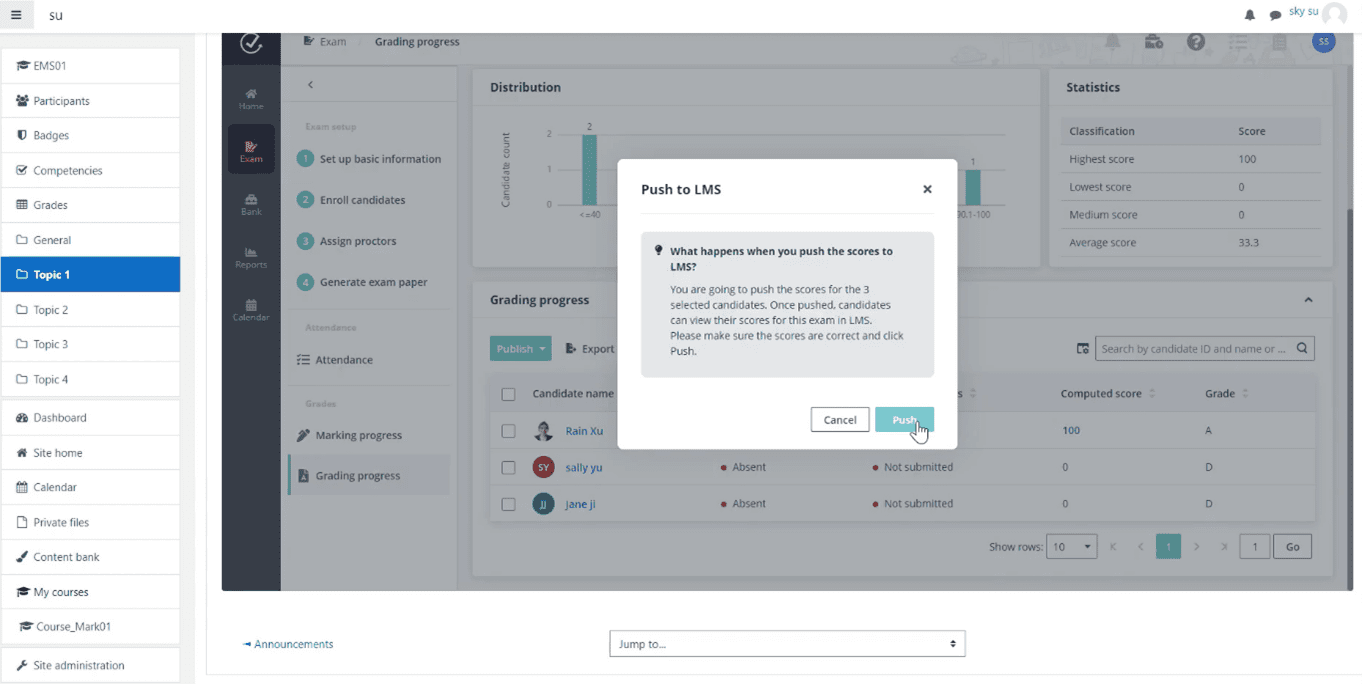
For more comprehensive instructions on getting started with Examena, check out the MaivenPoint Examena Quick Start Guide.
Power up Collaborative Assessments for Your Learning Community!
We’re here to fill the gaps in your current online learning experience with a collaborative assessment solution that syncs seamlessly with your LMS.
Try out MaivenPoint Examena today and take your digital learning experience to the next level! For more information, visit MaivenPoint or connect with our learning experts.



